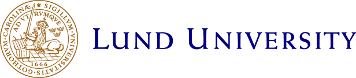Demonstration of Carsim
Introduction
The Carsim demonstration will let you select a text from a list of newspaper clippings or write your own narrative. By clicking on a button, you will examine the results obtained by the language module as well as the intermediate representation. Then, Carsim will try to “imagine” the accident: create and animate the scene using an iconic representation.
Although we have prototypes in French and English, only the Swedish version of Carsim is available online. Should you want a demonstration in another language, please contact us.
Before you start
Carsim is written mainly in Java and Java 3D. A small portion of it is in C. Prior to running Carsim, you must install Java 1.4.2, Java 5.0, or better and Java 3D 1.3.1 or better.
- For Window and Sun Solaris, you can download the two packages from Sun:
- Java: http://java.sun.com/
- Java 3D: https://java3d.dev.java.net/
- For MacOS X, Java and Java 3D should already be installed. You can download the latest version of Java 3D here: https://java3d.dev.java.net/
- For Linux,
- Java: http://java.sun.com/
- Java 3D: https://java3d.dev.java.net/
You will load Carsim from a server located at the LTH Lucas center in Lund and launch it using the Java web start program. Java webstart will write files to store intermediate results. It will ask you the permission to do so before you start. Once loaded, web start will reconnect to the server to be able run some portions in C.
Start the demonstration
Download this program [webstart.zip], unzip it, move to the webstart folder, and run the command:
java -cp jars/carsimws.jar se.lth.cs.carsimvisualiser.webstart.CarSim
Then
- Click
on the toolbox icon to the left of the main pane and set the server to
torin.cs.lth.se. - Refresh the data from the server using the double green arrows.
- Select the Publik corpus and the Swedish language.
- Select a text, for instance 5, on the left lower pane or write your own description in Swedish in the large left-pane.
- Click on the XML button above the left pane that contains the text of the accident. Allow 30 seconds to 1 minute for the server to process your text. The intermediate representation should show on the middle pane.
- Click on the yellow signpost to the lower right of the window to visualize the text.